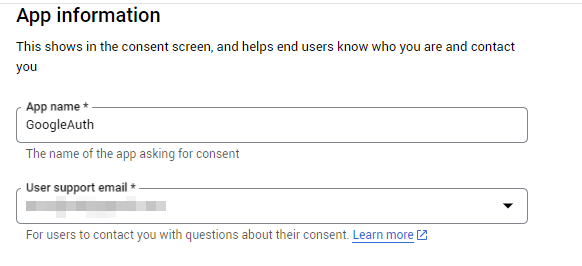Oracle APEX has a number of options for letting users sign into the application. It ranges from authentication using Apex Users to Database Users and even custom sign-in options. But all of these come with an overhead of maintaining the user records in a database and naturally managing the security options such as password management, account expiration thresholds and resetting the user credentials.
So what if there's option that eliminates all of this and let's us design our App in such a way that users can login using a known third-party authentication such as Google Auth ? Well, Oracle APEX Social-Sign in features let's us do exactly the same. Let's see how to do it.
Configure Google OAuth Credentials:
- Login to Google Developer Console: https://console.developers.google.com
- Create a new project
- Navigate to OAuth Consent Screen
- Create a app registration and give some name to this app and provide your email address for communication
The reason behind selecting this domain is that when you run your Apex App, you will see oraclecloudapps.com domain in the App URL Hence we are going to add it to the authorized domain list in Google developer console.
- This will create a new Client Id and Client Secret. Make a note of these values.
- Voila ! We are presented with the familiar Google Auth screen that will let you login with any of your Google Accounts or will show you the active Google Accounts based on your active browser sessions.
With all above configurations, we created Google Auth credentials only to enable the Google Auth feature for the Oracle APEX domain.
The Oracle APEX App as well as the Google Developer account do not capture or store other users' login credentials nor share the Google account details used to setup the Credentials Store with anyone else.
This method is safe and low maintenance and it only facilitates the authentication to our App using Google Auth.