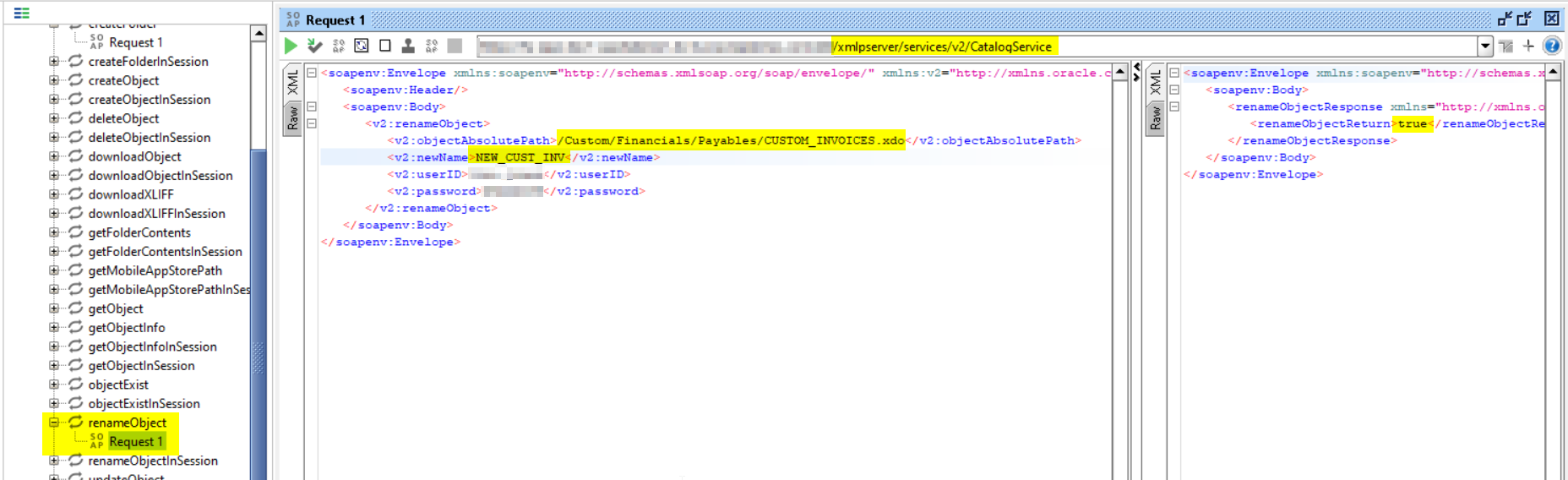Let's see how to configure the Payments Wallet in Oracle Fusion Cloud as well as the steps to Migrate the wallet from one environment to another. Migration steps are to be performed in case P2T or T2T refresh activities are being performed and there's need to migrate the wallet from one POD to another.
Steps to create Payments Wallet:
- Navigate to Setup and Maintenance
- Search for Manage System Security Options
- Find out 'Apply Quick Defaults' button
- If this button is Disabled, that means the wallet has already been created and no further action is needed
- If this button is Enabled, then you can create a new wallet by clicking on Apply Quick Defaults button
- Once the pop-up is shown, select the first option to Create empty wallet
- Save
This will create the Payments Wallet and system key in Fusion Cloud.
The wallet information can be checked by querying IBY_SYS_SECURITY_OPTIONS table which should contain one record pointing to the payment wallet.
Output:
Steps to Migrate Payments Wallet from one environment to another:
Steps to be performed in the Source Environment:
- Run ESS job named 'Import Security Credential Job'
- Specify the 'Credential File Type' parameter as 'Export Payments Wallet'
- Leave all other parameters as blank
- One the ESS job completes, a file with the name 'IBY_OPSS_contents.ks' will be generated in the fin/payments/import folder in UCM.
- To see this, navigate to File Import and Export option
- Download and save this file on your machine.
Steps to be performed in the Target Environment:
- We need to upload aforementioned .ks file on the Target environment in fin/payments/import UCM folder.
- Navigate to File Import and Export page and upload the file 'IBY_OPSS_contents.ks' from local machine to the fin/payments/import Account
- Run the ESS Job 'Import Security Credential Job'
- Specify the 'Credential File Type' parameter as 'Import Payments Wallet'
- Leave all other parameters as blank
- Once the ESS job completes, the wallet contents are imported into the target environment
- The newly imported wallet information can be checked by querying IBY_SYS_SECURITY_OPTIONS table which should contain one record pointing to the payment wallet, as shown in first section of this blog.